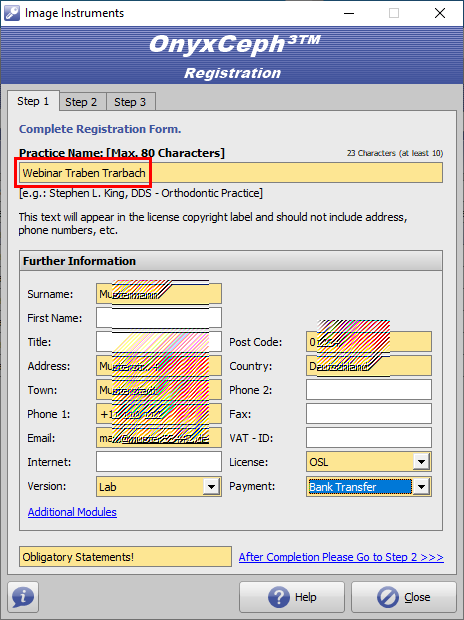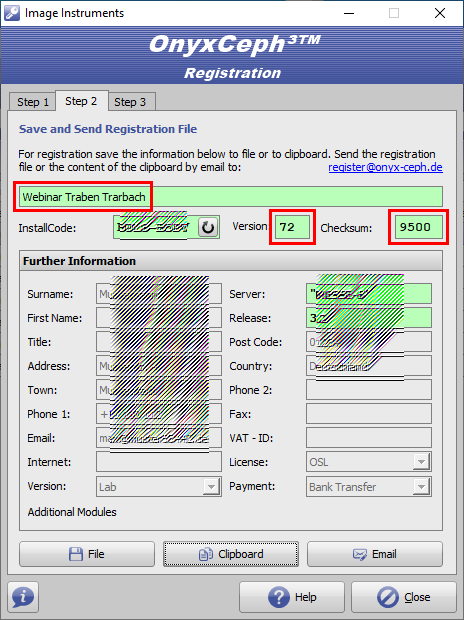This is an old revision of the document!
Table of Contents
Notes on installation and use of the OnyxCeph³™ software
It is possible to use a free single-user training license of the OnyxCeph³™ orthodontic software for the webinar.
The installation should take place on a notebook which is available for the entire duration of the course and which fulfills the requirements described below in order to be able to work with the software on it without any problems:
Requirements
Installation
Install the current version of the OnyxCeph³™ software on the notebook. Use the following download link for this (valid until 17.01.2023):
If the download link has already expired, request a new one under ►Download request.
Unzip the downloaded ZIP file and from there call the installer OnyxCDMenu.exe to run the installation of the local database (install server) and the local workstation (install client) one after the other. Detailed instructions for the installation can be found here: ►Installation instructions.
If a version of the OnyxCeph³™ software is already installed on the notebook, you can update it online via the Onyx3Config program or also use the download link provided above for this purpose.
Please also note that administrator privileges are always required for new installations and updates of programs under Windows™.
Activation
After the first start of OnyxCeph³™ call the program OnyxRegister via menu item [Options|Register]. Tragen Sie im Schritt 1 Ihre persönlichen Daten ein. Als Praxisname verwenden Sie bitte
Webinar Traben Trarbach
(case sensitive and without quotation marks and without additional spaces before or after the practice name).
In step 2 the checksum CRC = 9500 and the key version number version = 72 must then be displayed. If this is not the case, please check again the correct spelling of the practice name in step 1.
Then click on the [Email] button at the bottom right to request the activation code for step 3. If the notebook does not have an Internet connection, then save the license request as a file using the [File] button at the bottom left and send it as an e-mail attachment to support@onyx-ceph.de.
You will then receive the activation code for Step 3 to the e-mail address stored in your registration, which you can paste via clipboard. The activation code is generated manually at Image Instruments, which is why, depending on the time zone, several hours may pass between request and provision of the key in exceptional cases.
Confirm the license conditions and the cancellation policy and start the activation with button [Register].
Please note that the registration can only be completed if you have closed the main OnyxCeph³™ program before. An animation on how to perform the activation can be found here: license activation.
Scope of functions
In order to familiarize oneself as extensively as possible with the possibilities and advantages of the digital implementation of workflows in everyday orthodontic practice, the course license includes a variety of the optionally offered evaluation and planning modules. The webinar license may only be used for training purposes.
Notes
Detailed information about the software can be found here in OnyxWiki.
We kindly ask you to complete the described preparations as soon as possible before the course starts, as there will be no time for installation and activation during the webinar.