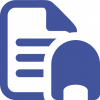Table of Contents
Aligner 3D - Attachment Rule Editor
In the Aligner 3D module, the "Attachment Rulebook Editor" function can be called up using the corresponding icon button.
Functionality
This function is intended to define certain rules according to which attachments are automatically selected and placed. E.g., if tooth 11 exceeds a total angulation of 10%, attachment “XY” is placed at a pre-defined position.
Create Rule Set
To apply the rule editor, a rule must first be defined. Create a new rule by right-clicking in the “Attachments set of rules” window. In the next step, right-click to “edit” the newly created rule. A new window is opening up. The individual rules can now be defined there.
- To create a new rule set, click button [+]
- Assign a name for the new rule set
- Define tooth movement the rule should be applied to. e.g. "Angulation" and define a threshold value for the rule activation
- Define steps the rule should be applied used for, e.g.g (recommended): all steps
- Select affected crowns, e.g. 11, 21
- Select an appropriate attachment from the library
- Adjust attachment m/d and insisal and define angulation. Also define lingual or buccal placement.
- Each rule set can comprize multiple rules. The list position top-down of each single rule defines it´s priority.
Once a rule set has been defined, it can be used at any time in the Aligner 3D planning process. The rules take effect when the set of rules is selected and activated with “Apply”. All attached attachments can be corrected later.