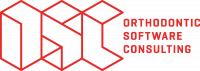This is an old revision of the document!
Table of Contents

(remove this paragraph once the translation is finished)
Workshop OSC
Notes on installing and using the OnyxCeph³™ software
A free single-user training license of the OnyxCeph³™ orthodontic software can be used for the workshop.
Installation should be done on a notebook computer that is available for the duration of the course and meets the requirements described below in order to work with the software without performance limitations:
Requirements
Installation
Install the latest version of the OnyxCeph³™ software on the notebook using the download link provided by the workshop organizer..
Unzip the downloaded archive into an empty temporary folder. From there, run the OnyxCDMenu.exe installer to start the installation of the local database (install server) and then the local workstation (install client). Detailed installation instructions can be found in the Installation topic. Please note that new installations and updates of programs under Windows™ always require administrator rights.
Activation
After the installation of server and client is completed, start OnyxCeph³™ via the desktop icon and select the main menu item [Options|Register]Open program OnyxRegister.
| Step 1 | Step 2 | Step 3 |
|---|---|---|
| Enter your personal data. For the practice name, use the workshop name you received from the workshop organizer 1). | Verify that the checksum of the practice name matches that provided by the workshop organizer 2). | Paste the workshop activation key via the clipboard that you received from the workshop organizer. Confirm the license terms and the revocation policy and start the activation with the [Registration] button 3). |
Hinweis
Viele weitere Informationen über die Software finden Sie hier im OnyxWiki.
Wir bitten Sie, das beschriebene Setup so bald wie möglich vor Kursbeginn durchzuführen, da während des Workshops keine Zeit für die Installation und Aktivierung bleibt.