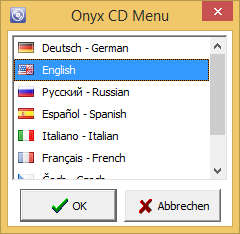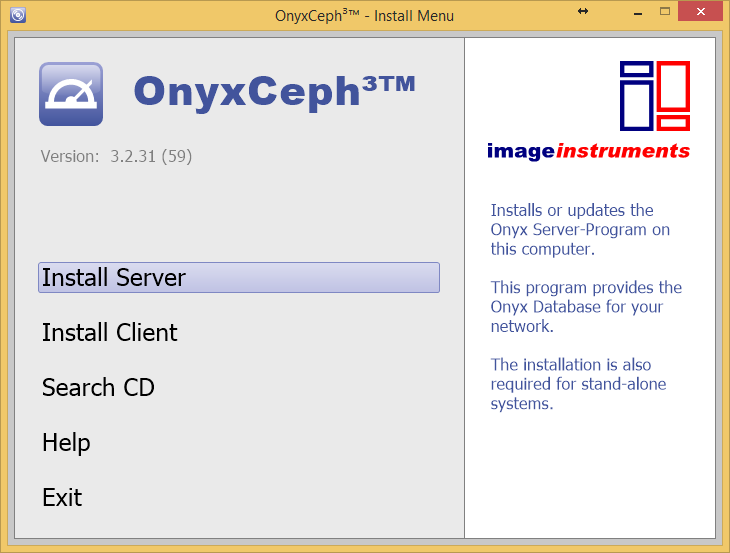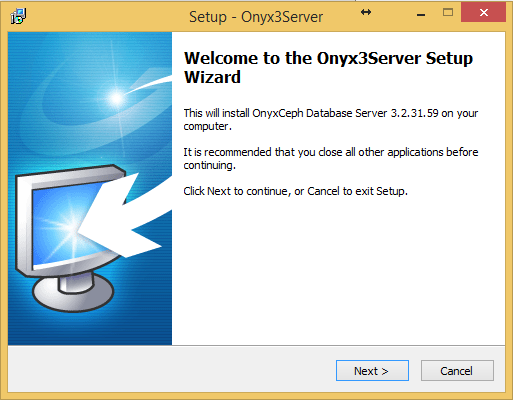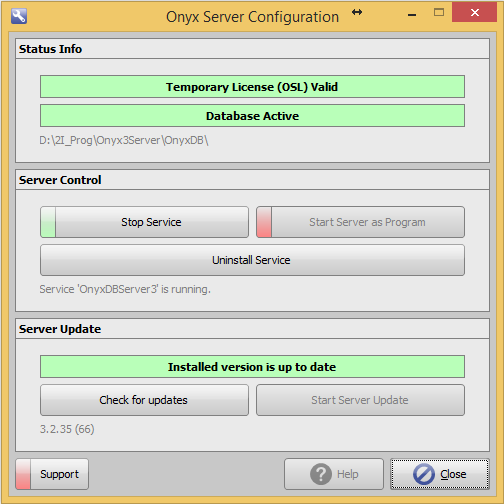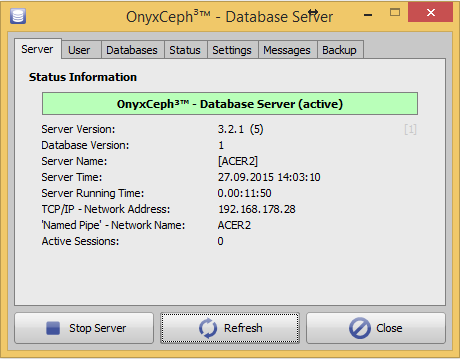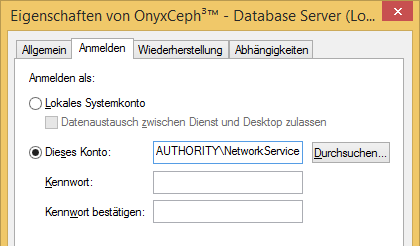This is an old revision of the document!

(remove this paragraph once the translation is finished)
Server Installation
Setting Up The SQL Database Server
Part I of the installation process is setting up the OnyxCeph³™ SQL database server. Run program OnyxCDMenu.exe from the installation medium. This can be either the installation CD-Rom or a folder on a local, external or USB drive available on the server computer. If Autorun is active, program OnyxCDMenu.exe will launch automatically.
 Note Note |
|---|
| For the Onyx database server installation, local administrative priviledges are required on the computer. Also make sure that the computer fulfills the system requirements for the installed program version of OnyxCeph³™ and has installed a supported Windows™ Version. |
Select the installation language and click on first menu item [Install Server]. This will launch a standard setup wizard for Windows™ programs. After confirming the End User License Agreement (EULA) several settings such as creation of desktop icons and program installation directory can be defined.
 Note Note |
|---|
| Do not continue before having read and agreed the end user license agreement completely. Abort the setup wizard if you do not understand or accept every item of the agreement. By button [Save License Agreement] you can save the agreement text on file. |
After the setup program has copied all required files to the selected installation directory the Onyx dabase program OnyxDBServer.exe can optionally be launched. On completion, new program group Onyx3Server can be found in the Window™ Start menu including entries
- Onyx in the Internet
- Onyx3Config
- Onyx3Server
- OnyxHelp
- Service Dialog
and optionally a desktop link OnyxConfig.
By link OnyxConfig OnyxCeph³™ SQL database server OnyxDBServer.exe can be launched either as a program or alternatively as a service and the service can easily be deinstalled or reinstalled.
It is recommended to launch OnyxDBServer.exe as a service. To set up or modify server-related settings like system language or backup configuration, OnyxDBServer.exe has to be launched as a program.
If OnyxDBServer.exe runs as a program, the corresponding icon can be found in the system tray of the Windows™ taskbar where the program window can be opened by context menu.
Das OnyxDBServer Programmfenster erlaubt den Zugriff auf verschiedene Servereinstellungen, die angepasst werden können, um die Anwendung zu individualisieren. Es wird jedoch empfohlen, nur Änderungen der System-/Serversprache auf Register |Einstellungen| und der Backupeinstellungen auf Register |Backup| ohne Rücksprache vorzunehmen.
Database Service Registration
Standardmäßig wird für die Anmeldung des Datenbankdienstes OnyxCeph³™ das lokale Systemkonto benutzt. In einzelnen Fällen (so z.B. auf Rechnern mit französischen Windows™-Versionen) kann es erforderlich sein, für die Anmeldung das Konto
NT AUTHORITY\NetworkService (w/o password)
zu verwenden, um die Windows™-Fehlermeldung 1053 zu vermeiden.
Set Up IP Port Release
Communication between clients and Onyx database server is done by IP protocol on port 16300. If this port is blocked, it has to be released in the extended firewall settings in the Windows™ control panel
Systemsteuerung\Alle Systemsteuerungselemente\Windows Firewall
inbound and outbound by defining a new rule for each separately.