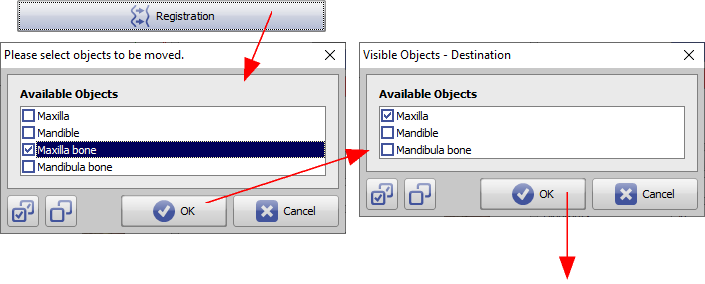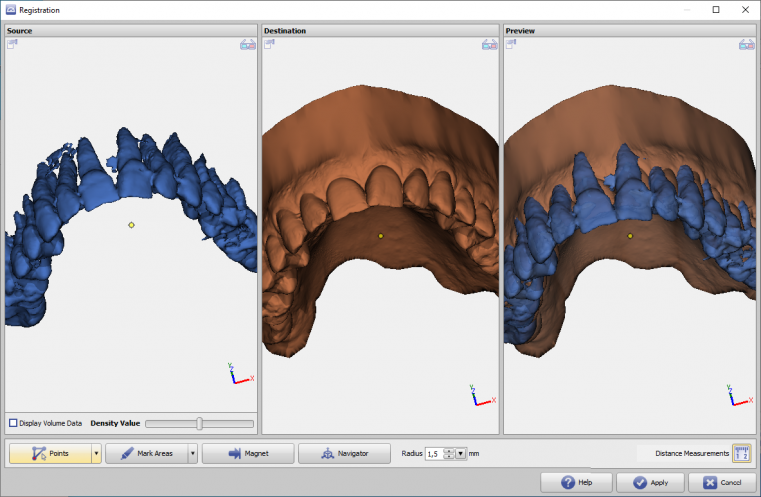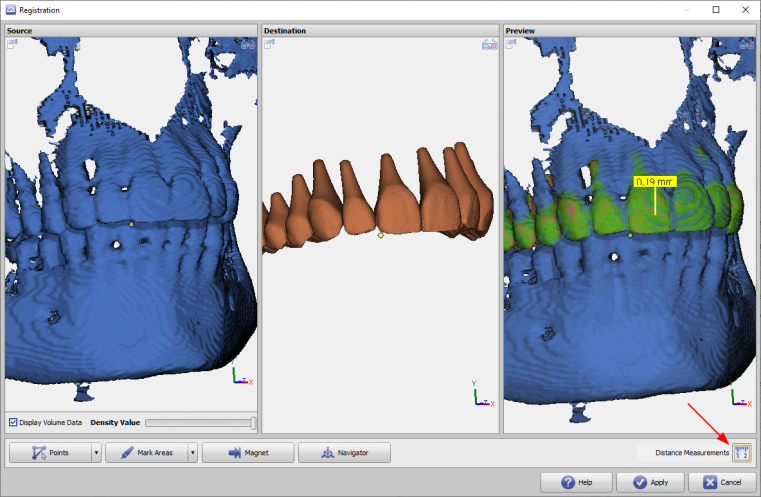Table of Contents
Panel Surface Registration 3D
Various workflows require the mutual alignment of 3D objects, e.g. on surface features. This also includes the registration of surfaces extracted from volume data.
For this purpose, a registration form can be used at different places, which provides different tools for feature extraction and surface alignment. Currently, the object preparation window can be used for the modules
When the form is opened, the two objects or object groups to be registered must be selected in an object list window.
User Interface
The basic idea is to register the objects of the left view to the object of the middle view. The right view shows the preview of the currently achieved registration.
If the left window contains volume data, the surface to be used for registration can be re-extracted via a density value to be set.\
Via context menu the width of the 3 panels can be equalized and the 3D view can be synchronized (linked).
Registration tools
Various registration tools are provided. Press [Apply] to return the realigned subobject (left) to the parent window.
Point Pair Based Registration
- Set point pairs on source and target object, which should be on top of each other after registration if possible.
- Set the points in the correct order by right-clicking on the objects. Points with the same color are placed on top of each other in the result if possible
- Optionally the surrounding surface of the points can be observed in an adjustable radius
Topology-based registration
- A brush tool can be used to mark surface areas on objects
- If areas are marked in green, only these areas are used for registration
- Areas can be marked with the left mouse button. If the [CTRL] key is held down, the areas are removed from the marking again
- Optionally, the radius of the tool can be set
- If no areas are marked green, all surfaces are used
Magnet
- Drag the source and target objects to each other at a specific point.
- In the preview view (right), right-click to select a point on the source object to move to the closest point on the surface of the target object.
Navigator
- The 3D object to be registered can be moved manually relative to the target object via 3D Navigator in the right preview window.
Distance measurement
When the [Distance Measurement] icon button is activated, the vertex-to-vertex distance between the two surfaces is calculated. If this is below 0.5mm, then the related surface areas are colored green in the right panel. The distance value 0.5mm can be adjusted via an INI entry.
At the same time the local distance value can be displayed with a mouse click at each surface point.
Note: The calculation of the surface distances and thus the coloring can take some seconds depending on the graphics performance. The local detection of distance values remains unaffected by this.\