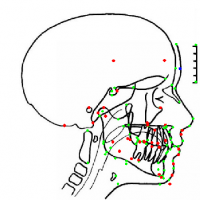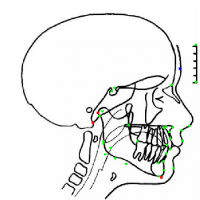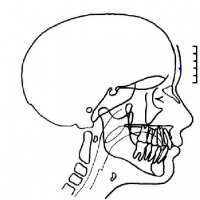Table of Contents
Tracing Options
Using the [Options] button in the panel, you can make various settings on individual tabs with regard to graphics overlays on 2D and 3D image windows.
Tab |Surface|
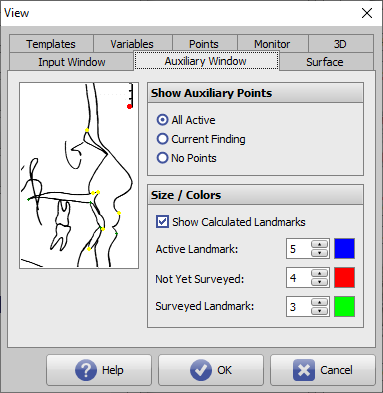
[Click on tab opens related wiki page]
Panel Show Auxiliary Points
Here you can define which points are to be displayed in the tracing sketch in the center panel in the Digitize module.
The settings affect the local client.
| Selection | Meaning |
|---|---|
| All Active | All reference points of all selected analyses are displayed |
| Current Finding | Only the reference points of the active analysis is displayed |
| No Points | No reference point is displayed |
Panel Size / Colors
Depending on the desktop resolution and font size settings, you may want to adjust the size and colors of the points in the tracing sketch. It is also possible to specify whether calculated points in the sketch should also be marked or not.
The settings affect the local client.