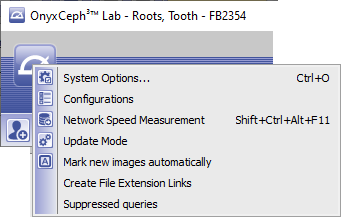Table of Contents
Updates und Upgrades
Checking for Updates
The number for the current/lastets release can be found on product homepage OnyxCeph³™-Homepage www.onyxceph.com in menu OnyxCeph³™| Current Release bu also in page menu top left:
The release number of the used version is displayed in the About window of main menu item Help.
If the used version is up-to-date can balso be checked on each client by a green or red colored info button in the info menu top right in the main window (if online conected). The info button additionally provides a downlaod link for the latest release.
Checking for updates and downloading/installing updates can be done by program Onyx3Config on the Onyx database server computer.
| Note: |
|---|
| Even if the update archive was downloaded locally on a client, the update process itself can only be launched on the Onyx database server. |
Getting latest Update
If running a valid license that includes support (license type subscription, OSL or license type purchase, RL+) each available update can (and should) be installed. If internet access is available on the Server, this should be done by program Onyx3Config from within program group Onyx3 Server or via desktop link.
If no internet access is available on the server, the update ZIP archive can be downloaded manually to be provided on the server on USB drive or shared folder. Alternatively, an update CD-ROM can be orderd by phone or online.
Performing Updates
Updates need to be installed on the server! For this purpose, run program OnyxCDMenu.exe from within the extracted update ZIP archive to launch the - if program Onyx3Config is used, the program runs automatically after the download is completed.
All local OnyxCeph³™ applications should be shut down before the update is launched since also the server program or specific database tables might to be replaced. After language selection, click splash menu item "Update Server" and follow carefully all hints displayed by the update program.
Client Updates
All clients are 'informed' about the update when OnyxCeph³™ is re-launched locally first time after server update and download newer files automatically from the server. Therefore, by the main menu button context menu entry [Update Mode] in combination with [SHIFT]+[CTRL], permissons required when launching client applicaions first time after a server update can be configured.
| Update Mode | used/required permissions |
|---|---|
| Administrator | local admin |
| Current Login | current login |
| Test | r/w permission for folder Onyx3Client |
| Query | Update Mode is asked for |
Upgrades
Main version upgrades can be installed the same way release updates are performed. If new main versions are released, for a limited time frame, updaes and upgrades are provided side by side. Within this time frame, upgrades can only be installed manually by downloading and installing the release ZIP archive.
| Note |
|---|
| Acc. to topic 2.E of the End User License Agreement (EULA), any commercial use of the software is only allowed in its most up-to-date version. The end user is responsible for the installation of the most up-to-date version immediately after the availability of such update is displayed or published. For any outdated version, the intended use of the medical device is not applicable. |